Help
Note: if you never provided us with an email address, please contact us first before proceeding.
Did you know you have a free My Adobe Gallery account? There are many tools to use once you log in, including setting your email preferences. If you ever forget your Password or if you have never logged in before, here's some help:
How to retrieve your Username and Password and log into your free My Adobe Gallery (MYAG) account
Look at the top of any page of our website: www.adobegallery.com
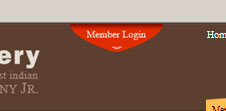 You will see a red banner area that says Member Login - click on this. But, don't input anything, yet....
You will see a red banner area that says Member Login - click on this. But, don't input anything, yet....
To retrieve your Username click on the link at the bottom underneath the username and password sign-in blocks: Forgot your Username OR Password?
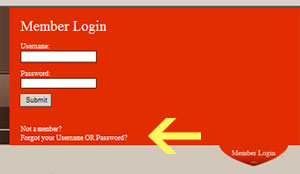
Once you click on this link, you will see another menu.
If you don't know your Username then you will want to fill out the FORGOT USERNAME area first by inputting your email address and clicking on the SUBMIT button underneath it. Your username will be immediately emailed to you. Then you will need to retrieve your password.
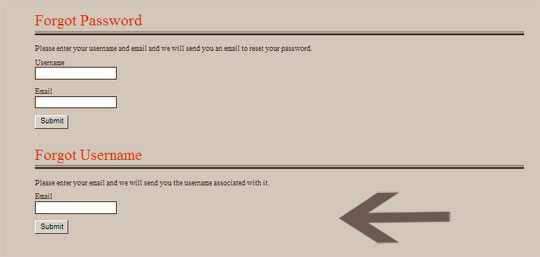
Go back to the website (www.adobegallery.com) and look at the top of any page.
Again, locate the red banner area that says Member Login - click on this again.
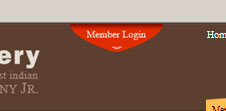
To retrieve your Password click on the link at the bottom underneath the username and password blocks: Forgot your Username OR Password?
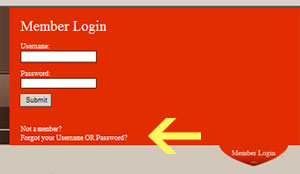
Once you click on this, it brings up another menu.
In the FORGOT PASSWORD menu area that appears, input this information to login to your account:
Username: In this block, input your username that was sent you. Note that it is case sensitive. You can cut and paste from your email but make sure there are no spaces before or after your username.
Email: Input your email address we have on file in this block
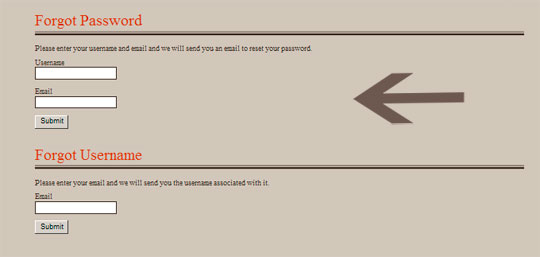
Your password will be sent to you. For security reasons we don't know your current password, but we can reset it if you wish with the password of your choice.
Once you have your Username and Password, go back to the website (www.adobegallery.com) and look at the top of any page. You will see a red area that says Member Login - click on this one more time.
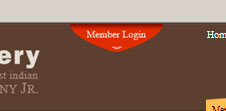
Now you can fill out the form using your username and password that you now have and then click on SUBMIT.
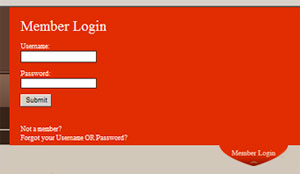
Now you should be logged into your free My Adobe Gallery account! Have a look around at the menu that appears and especially look at your email PREFERENCES any PURCHASES you have made in the past. What do you think?
Are you still having problems logging in? Ask us for help.
More Help with your free My Adobe Gallery (MYAG) account
Note that you must be logged into your free MYAG account in order to use any of the functions mentioned below. If you have problems with your account, please let us know.
MYAG-WATCH LIST
Function: View Items I Am Watching. Choose and then watch certain items that you have a particular interest in and have them conveniently listed so that you can go directly to them without having to navigate through our website. No more searching through the website for your favorite items. Store these items for future viewing and study. You can add and delete as you desire.
How to do this:
- Log into your free MYAG account
- Add to items to your Watch List
- As you browse our site you'll notice a new link below each item's picture:
+ Add to my watchlist
Clicking on this link adds the item to your watch list
- View items in your Watch List
- Click on View Items I Am Watching
- View all of your favorite items in one convenient place.
- Click SUBMIT button to save your settings. Congratulations, you have just created your dynamic watch (or wish) list!
MYAG-PREFERENCES
Function: View My Preferences. These are the classifications of art you would like to receive email notices about. Set, View, and Change your Preferences. When New Acquisitions arrive to the gallery that match your preferences; you will receive an email with all of the details about these items-usually one day before anyone else.
What if you're getting too many emails? YOU can reduce the number of your preferences. In order to not receive emails for that classification just uncheck that preference from your list. Your email address will automatically be removed from that classification list. If you delete all of your preferences, you will not receive any New Acquisitions emails, although, you may still receive special notices from us.
How to do this:
- Log into your free MYAG account
- Click on View My Preferences
- Click the dropdown menu to view your preferences in each classification
- Select the Preferences you would like to add or remove (check or uncheck them)
- Click SUBMIT button to save your settings.
MYAG-REMINDERS
Function: View My Reminders. Set and then View Reminders of any Holidays, Birthdays, Anniversaries and other important dates. Let us know when and how often to remind you when these important dates approach.
How to do this:
- Log into your free MYAG account
- Click on View My Reminders
- Click on Create New Reminder
- Select the TYPE of reminder:
- Note there is an optional field for a name(s). Also, if you selected "Holiday" or "Other" please indicate below which holiday or event you would like to be reminded of.
- Select the date for the reminder (actual date of the special day)
- Then you select when and how often you want to be reminded:
- 1 Week Before
- 2 Weeks Before
- 1 Month Before
- Renew Yearly
- And, lastly, you can even use a second "secret" email address to keep these reminders a surprise to anyone else.
- Click SUBMIT button to save your settings.
MYAG-PURCHASES
Function: View My Purchases. Are you curious to know what you have purchased from Adobe Gallery over the years? Here you'll have personal access to view all the details (except price) of your Adobe Gallery purchase history-back to the year 2000.
Note that if you have any pictures or additional information on any of these purchases-or if you don't see a purchase you know you've made-we can add or correct the purchase information. Just help provide a photo or accurate information and we'll do the rest.
How to do this:
- Log into your free MYAG account
- Click on View My Purchases
- Any purchase you've made should display here. You can just click on each item to view all of the details for that item. (Note that we don't display price because you should know what you paid for your item. If this item is a gift for someone and they have access to your account-they won't see the price here!)
MYAG-CONSIGNMENTS
Function: View My Active Consignments. These are your Unsold Consignments. You can view any of your Active (current or unsold) Consignments with us.
How to do this:
- Log into your free MYAG account
- Click on View My Active Consignments
- Any current, active consignments you currently have with Adobe Gallery should display here. You can just click on each item to view all of the details for that item. Prices will not be displayed here-refer to your consignment contract, if necessary.
Function: View My Closed Consignments. These are your Sold Consignments. You can view any of your Closed (past) Consignments with us.
How to do this:
- Log into your free MYAG account
- Click on View My Closed Consignments
- Any closed (sold, inactive) consignments you had with Adobe Gallery should display here. You can just click on each item to view all of the details for that item. Prices will not be displayed here as they are no longer valid. Refer to your final copy of the consignment contract, if necessary.
MYAG-UPDATING YOUR PERSONAL INFORMATION
Update your:
o My Preferences (see explanation above)
o Watchlist (see explanation above)
o Reminders ((see explanation above)
o Consignments (Active Consignments) (see explanation above)
o Purchase History (see explanation above)
o Settings (Edit My Adobe Membership Profile)
-Personal Information to include E-mail Address
-Mailing Address
-Shipping Address
-E-mail Preferences
o Password
How to do this:
- Log into your free MYAG account
- Click on any of the following in the Update/View My menu:
- My Preferences (see instructions above)
- Watchlist (see instructions above)
- Reminders (see instructions above)
- Consignments (Active Consignments) (see instructions above)
- Purchase History (see instructions above)
- Settings - input your new information or change your settings
-Personal Information
-
- Update the spelling of your name
- Change your email address
-Mailing Address. Note that this may be different from your Shipping Address. Do you want to receive occasional brochures and postcards from us? Don't forget to choose Opt in Mail at the bottom of this form.
-Shipping Address. This one is very important if you want packages shipped to a different (rather than Mailing Address). An example would be your work address.
-E-mail Preferences. Do you want to receive emails from us? Don't' forget to choose Opt in Email at the bottom of this form.
- Click SUBMIT button to save your settings.
- Password: change your login password. Just input your new password twice and the then click SUBMIT button to save your new password. Note that if you want to change your username, let us know and we can do this for you.

